
Canon MP150
In my humble opinion, the Canon MP150 is the best printer available. If I were to enumerate the reasons, I would list them as:
1) The Canon MP150 is easy to refill
2) Its cartridges are easily available (At least in Mauritius, 2008)
3) No hassles, it prints flawlessly (unlike HP,Epson)
4) The printer can be reset via a series of button presses. (unlike HP,Epson. Some Epson users were so frustrated that an Epson reset utility had to be created. However, it supports only some select models. I am deeply sorry they do not own a Canon MP150) See below for more details how to reset the MP150.
5) The Canon CL-41 cartridge for the MP150 is just an ink tank. Unlike most Epson and HP (and some Lexmark) cartridges which have and embedded chip, the Canon ink tank is easy to refill. A chip on a cartridge is normally used by the manufacturer to ensure that the customer uses only genuine ink. Also, when an attempt to refill the cartridge is detected, the printer posts a message on the screen informing the user that his/her warranty is void. These tactics are usually for commercial ends to ensure that the company continues to earn money from accessories and replacement cartridges.
6) Its just..a Canon.
Since now, I have noticed only one downside from the Canon MP150. It will refuse to print in grayscale when the colour cartridge has been removed, even though you choose Print Black only from the Canon Preferences/Maintenance Tab. I have searched for any possible hack to force the apparatus to print in black, but in vain.
How to reset the Canon MP150 after a refill (Step 10 concerns refill; instructions below the steps):
Method1 (Safe Factory Method):
1) Disconnect the printer’s power outlet
2) Press and hold the power button while connecting the power outlet back.
3) While still holding down the power button, press the reset button twice.(red circle with a triangle)
4) Release the power button
The printer takes about 10 seconds to show the number 0.
5) Press + to change the value from 0 to 1.
6) When this value is 1, press colour button; this will light up two leds.
One is for plain paper and the other for photo paper. At this point is feed the printer with paper.
7) Press the power button, the color button then the Reset button in order. The Canon will print some stripped lines and some numbers and letters ( all black if colored ink is empty).
When you print this sheet the value in the display returns to zero.
8 ) Open the printer cover cover (not the scanner cover) and remove the cartridges. With the printer still open, disconnect the power outlet.
9) Close the lid, re-connect the printer to the power outlet and turn on the printer.
10) Refill cartridges and place them back in their nice little abode in the printer.
Method2 (Use at you own risk – Hardware Manipulation):
This method works in Factory Mode. I have not personally tested it because I do not wish to void my warranty by reverse engineering my printer hardware. Nevertheless, if you have a stock of printers in the back of your garage and wish to experiment, give it a try. See below for instructions how to set the MP150 to Factory Mode.
Upgrade to the latest MP150 Driver (version1.10) and download MPTool 0.9.6 here (Driver+Tool). This little software supports Pixma models MP150, MP160, MP170, MP180, MP450, MP460. MP150, MP160, MP170, MP180, MP450, MP460.
Features:
* Expanded information on the level of ink in the cartridge and containers for the waste of ink.
* Reading, recording and reset the printer EEPROM.
* Reset counters level for black and coloured ink cartridges.
* Clear the counters occupancy “core” and “supplementary” containers for the waste of ink.
Ink Level – shows the level of occupancy ink:
BK – black cartridge.
CY – colored ink cartridge Cyan.
MG – colored Magenta ink cartridge.
YL – Yellow colored ink cartridge.
WM – “core” container for the waste of ink.
WP – “additional” container for the waste of ink.
Port Name – displays the name of the printer port on the system.More info: here
Setting the MP150 to Factory Mode:
1) Turn off the printer on the network.
2) Click and hold power button.
3) Add a printer to the network.
4) Press cancel / resume printing.
5) Drop button. (If the system reports the discovery of “new device”, install the printer driver; after the installation is complete name the new printer as “Canon MPXXX Factory Mode”).
How to refill? Check this picture:
For best results, wait 8 hours so that the ink settles to the ink head.
I hope this helps to make this world printer friendly. If this articles has made you less frustrated today, post a comment.
Update:
Corrected Method 1, Step 7. Thanks to Jun dela Cruz (Philippines) for the update.
Any questions?


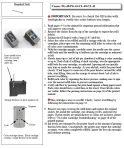
Thank you very much! Awesome tutorial. How do I check the new ink status?
LikeLike
After you have reset your Canon MP150, open Control Panel, Printers and Faxes and right-click on your Canon Printer (mine is called Canon MP150 Series Printer). Then choose Printing Preferences and navigate to the Maintenance Tab.
Near the bottom of the Maintenance window, you will see the ‘View Printer Status…’ button.
There you go mate! Hope that helps.
LikeLike
Hi there – thanks for going and writing these details out. Been trying to stop the C yellow light flashing for a while now, after I refilled the colour ink cartridge.
I kind of got stuck after you said “7) Press the power button once or twice (it does not matter) and the printer will print a some stuff.” But, nothing printed at all. I tried a couple of times to no avail.
Anyway, I just reset the printer all together and started from the top. Only this time, I decided to just see if it would print before I started up the whole procedure again. And, you know what…it printed. The one yellow LED light is still flashing, but who cares. As long as it is printing at last, that’s what’s important.
If anyone else read this…try simply resetting by following the first 5 steps outlined above, and then doing a maintenance colour print or black ink print:
1 Load A4- or Letter-sized plain paper in the Auto Sheet Feeder.
2 Press [Maintenance] repeatedly until appears. (maintenance button is the one with a little pic of tools above it)
3 Press [Black] or [Color] button (depending on which tank you are testing).
The machine prints a nozzle check pattern.
This is simply to ensure that the printer is printer from the tank.
Then, you are set to print.
The yellow LED light will continue to flash until you replace it with an entirely canon cartridge.
Thanks again – this was VERY helpful, and I really appreciate people who put useful information like this on the web.
LikeLike
Hallo, I’ve got a problem after reseting cartridges in this way. Now the led diods and printer status are OK. But if I print only a blank white paper is the outcome. It seems that the cartridge is blocked (I don’t know how). No error is shown during printing. Any help? Thanks!
LikeLike
Hello, if you manage to see the ink level at its maximum (see comment #2 to know how to check the ink level), then you have successfully managed to reset your Canon MP150. Congratulations!
Now, your your page comes out blank for two possible reasons:
1) Your nozzles are blocked, essentially because ink has dried due to inactivity.
2) If you use your printer frequently and you have just refilled, you need to wait for around 8 hours for the ink to settle and reach the nozzle.
In fact, the sponge inside the Canon cartridge is not very porous. As an analogy, assume it to be a solid rock and rain water takes a lot of time to sieve through it. However, you can speed up the process if you inject the ink with force, which is what i do.
However, I use a very fine syringe (therefore I do not have to bore the cartridge); the needle enters the small hole without problems. You can get such a syringe at the local pharmacy. Their capacities usually range from 0.5-1 ml.
You will have to fill the syringe and pump the ink around 15 times (a good PG-40 refill is around 15ml). This is hard work, but it pays since you will be happy again to use your good old Canon. Sorry Epson guys, you cannot do that 🙂
If after waiting for 8 hours, the printer still prints blank, place the cartridge on a tissue paper soaked in warm water for 1 hour.
You should be okay. If worst case, it does not work, use Ether (Its called Thinner in some countries – a solvent readily available at the hardware store)
Worst dramatic case? wait overnight.
But in any case, do not rub the nozzle.
I hope this reply helped.
Post a feedback.
LikeLike
Thankyou!
LikeLike
Thank you so much! I have an MP145 and your Safe Factory Method worked perfect. One additional bit of info is that I had to open the Canon IJ Printer Utility.app located at:
/Library/Printers/Canon/BJPrinter/Utilities/BJPrinterUtility.app
Select your printer in the dialogue then click maitenance.
In the next dialogue choose Ink Cartridge Settings from the Pop-up menu.
Then make sure both Black and Color cartridges are selected in the Ink Cartridge pop-up menu, click apply and you should be good to go!
LikeLike
thank you, thank you, and again thank you… In the first, I realy thought that is imposible to reset mp150 cause the seller told me so…. I’m very happy finding this article… Anyway, your article and my work were succesfull…
p.s. all the best from Croatia
LikeLike
hi ive just put a new black cartridge in my printer, i dont have a colour cartridge and dont need my printer to print any colour things, i cant seem to get my printer to work with just the black cartridge in there, it just keeps saying error!! does it need a colour one in there to work? any help would be greatly appreciated
LikeLike
Is this reset work for MP145?
LikeLike
Dear Sha,
You may try the safe factory reset for your MP145, maybe it could work – You will not damage your printer through these steps. Unfortunately, I am just a simple customer, who discovered something great about resetting and blogged about it in an endeavor to make the world better and more peaceful.
I hope my steps worked for your MP145.
Best regards,
Shailen Sobhee.
LikeLike
To Shailen Sobhee:
Method 1 (Safe Factory Method) worked perfectly for me on my MP160. Thank you so much for publicizing this fix.
In the past, I have refilled cartridges successfully on the MP160, but after four or five refills, the printer refuses to recognize that they contain any more ink. So I have just bought new catridges.
In the past, I have used another procedure to reset the ink waste tanks, but that didn’t work this time. Method 1 worked exactly as described, and my old refilled cartridges are printing perfectly once again.
Thanks again. It is highly disappointing that printer manufacturers do everything possible to prevent users from refilling in order to force us to buy their outrageously price ink catridges.
I appreciate you sharing your considerable technical knowledge about Canon printers and cartridges. Hooray for individual expertise that helps keeps the big printer manufacturers from screwing their customers.
:
LikeLike
hi i followed the safe factory method steps to number 7. i pressed the buttons in the right order but nothing prints out. i decided to carry on anyway with the rest of the steps but once i got to the end and had to turn it off and back on again it just went back to flashing e5. the ink is definatly full aswell. any ideas why it wont work?? emily x
LikeLike
Hi there – thanks for going and writing these details out. Been trying to stop the C yellow light flashing for a while now, after I refilled the colour ink cartridge.
LikeLike
Hi Sha,
I would like to correct step # 7as Press power button , color button then Reset button in order. Then it will print striped lines with numbers and letters ( all black if colored ink is empty).
I would like to thank you for making my refilled cartridge work smoothly without the annoying blinking LED and resetting the ink tank status to full.
All the best,
Jun (Philippines)
LikeLike
Hey Shailen
THANKS so much for rhis!!
Followed your instruction and was able to reset the cartrige so it shows it’s ‘full’ now.
Thanks !!
LikeLike
Hello webmaster
I would like to share with you a link to your site
write me here preonrelt@mail.ru
LikeLike
having trouble resetting cartridges after refilling them with ink. They are for the Canon MP-150 cartridge (PG-40 & CL-41) and Canon MP-830 Cartridge (CLI-8C, CLI-8M, CLI-8Y, CLI-8K & PGBK-5) I refilled all the cartridges and they still show low. There seems to be a way to reset the chips to tell the printers that the cartridges are new. I would appreciate any and all information on these printers. I had a lexmark x-83 and never had a problem with refilling the cartridges and it was good until the the printer died. I now have two canons and would like to know how to reset the cartridges.
Thank you,
Dennis Balestra
LikeLike
@Dennis:
My post is related to the Canon MP150. Please note that the MP150 cartridges do not have chips. Therefore you should follow the safe factory method and you should be okay. Kindly let me know if you have difficulties following the steps.
LikeLike
i follow all your procedures but the EERROR 5 keep on coming back.and still my scanner dont work..it repeatedly show 2,114,0 maintenance.plss help i have pixma mp145 canon printer
LikeLike
HI, I have MP150 and I followed the steps 1 by 1 many times but no result. First of all my LED doesn’t show “0” after 10sec, I have to hold Stop/Reset button and than it appears. Second, when I press “the power button, the color button then the Reset button in order” it starts to print but the page is blank, the nozzles are fine, when I put them on a kitchen paper ink comes out, so….I don’t know what’s wrong. Maybe it’s because I already had E5 error on my screen. Anyway I really hope to give me some suggestion, thanks
LikeLike
nesesito la instalacion de impresora canon mp 150 series printer gracias agradesco la ayuda
LikeLike
This post is really very helpful. Thanks
LikeLike
Thanks alot, it really work in MP145
LikeLike
Thank you very much… It seems that it worked (at least those LEDs dont light anymore)… BUT BUT BUT printer doesnt print… only blank pages are coming from it… I have waited some hours since i filled the cartridges, but there is no change 😦 I’m desperate… Any idea please?
LikeLike
Thank you for the instructions, they were very useful.
Takk fyrir leiðbeiningarnar þær voru mjög hjálplegar.
Regards from Iceland / Kveðjur frá Íslandi
LikeLiked by 1 person
God bless you!!!!!!!!!!!!!!!!!!!!!!!!!!!!!!!
LikeLike
I forgot to tell that for my mp140 i need to repeat step6,7 twice, because first time it prints blank, but second it works
LikeLike
its a fantastic blog. thanks.
LikeLike
thanks bro. though the yellow led still blinking, i was able to use again the black and colored cartridge of my canon mp145 using the safe factory method.
thanks and may you post alot more of these informative technical support in your website.
thanks again
erbe from Philippines
LikeLike
Hi Anne, we have same case, I own an mp145 printer and it came to a point when its cartridges need to be replaced. I tried to reset my printer using your procedure above and indeed i got stucked at 6/7. o press the maintenance button and then the black/color button but it doesn’t print anything. Just would like to clarify, what do you mean by “Press [Maintenance] repeatedly until appears” in your statement above? I mean, what should I expect to see, because so far I only saw flashing alarm light.
By the way, thanks so much to the webmaster, though I haven’t resolve my printer yet.
LikeLike
Hi, I have a MP140 and I can’t seem to get pass #4. My printer no shows “1” and not “0”. Furthermore, my color ink is blinking and not printing as the printer thinks it’s empty. It has been filled and black is on orange. Can anyone help me reset this? I have also downloaded the software part but it seems that I can’t seem to click on anything (all options grey). Perhaps I have place it in the wrong directory?
LikeLike
Thanks! On My MP140 works it good.Cartriges are filled and resetted.
Again-Thanks!
LikeLike
i follow all the procedures but it keep on coming back the E5 error :((
LikeLike
i have a mp 140. i got e5 on the color cartridge. i tried the steps but i dont get to convert 0 to 1 step beacuse the printer doesnt show enything on the menu display, any ideea please?
LikeLike
hi
could you give me some advice i have mp150 i switched off the color option now i want enable but cant ,when i get to print prefernces i get message “op.cold not be completed” any idea what i should do next?
many thanks
david
LikeLike
It didn’t work for me. After putting back the cartridges it doesn’t regognize them anymore (error 4). I pressed colour button but the error still remains.
Can you help me please?
LikeLike
Hi Shailen,
You seem to know alot in regards to Canon printers and hopefully and would appreciate if you could help me with an E2,7 error and how to go about on re-setting my PIXMA MP150. I was receiving this message prior and after I cleaned the ink tray which required to practicly disasembling the hole unit. But I re-assemled accordenlly, loaded two new ink cartages and ready to go once I clear this E2,7 error.
Kind regards,
Paul_G
LikeLike
Add me site to your blogroll http://asl.cz.cc (Mauritian Blog)
LikeLike
“HP 11 Color Pack – High quality Compatible ink cartridges C4836AN cyan, C4837AN magenta and C4838AN yellow. We carry the highest quality products available in the market today. all the products are backed by our180-days satisfaction uarantee or your money back.
Hp Ink Cartridge“
LikeLike
“4) Release the power button
The printer takes about 10 seconds to show the number 0. ”
This never heappens what sohuld i do??
LikeLike
Thanks for the simple to follow instructions. You have provided an excellent source of information for anyone who is having difficulty with refilling and resetting their Canon MP150. It is nice to see someone post instructions like this to help so many non techie people like myself. Thanks again
LikeLike
Cheers, the safe method 1 worked perfectly for me on an MP150. Nice to see the level gauges again – I feel as if I have a new printer.
LikeLike
Thank you a lot!!! 🙂 Awesome tutorial
LikeLike
For me, on step 4 of the factory safe method, when I let go of the power button, it didn’t go to 0. It just stayed blank, and pressing the + button didn’t do anything. What should be my next step? Thanks!
LikeLike
Thankyou so much. After a lot of frustration trying to hold the reset button for 5 seconds, I stumbled on this blog. I executed Deep Cleaning numerous times also to no avail. After I did the Factory Reset I can now print without headache.
LikeLike
Hi there!
Thanks for the superb help! I hope it will work!
Please help me with step 7., because I don’t understand how can the printer “print some stripped lines…” after being already on I switch it off with the power button? Is it the right order? 1. Power button, 2. Color button, 3. Reset button?
Second question:
Is the whole procedure the same if I use only the black cartridge? Do I still have to use the Color button (not the Black)?
“7) Press the power button, the color button then the Reset button in order. The Canon will print some stripped lines and some numbers and letters ( all black if colored ink is empty).”
Thanks in advance!
spirite
LikeLike
Mga Tae Kayong Lahat!
LikeLike
absolutely brilliant, thank you so much
LikeLike
Download Mptool Resetter For Canon MP145,MP150,MP160,MP190,MP450
Before you could use sofware resetter to canon especially MP’s type like mp145,mp150,mp160,mp450 and that was other.There was several steps that must be carried out that is the manual reset.
this is the step of manual reset
http://buddypress.freenice.org/blog/2009/10/07/download-mptool-resetter-for-canon-mp145mp150mp160mp190mp450/
LikeLike
[…] Refill and Reset the Canon MP150 Printer « Shailen Sobhee : Blog Useful factory reset procedure for non-OEM ink refills. (tags: canon mp150 ink refill factory reset printer cartridge) […]
LikeLike
I am using both black and colored remanufactured cartridges. At step 4 in your method one, I release the power button and the number 0 does not appear. The screen remains blank. What do you advise now. Thank you for addressing this problem with the MP150.
LikeLike
Descarga el nstalador desde aqui :
Download the setup install here:
http://software.canon-europe.com
Thanks for the method 1
it works too for MP140 (unpluggin the cord power)
is the simmilar step in ip3000
Here the document:
LikeLike
Well done and thank you Shailen. The blinking yellow lights have been annoying me for some time and i’ve tried quite a few ‘methods’ to get them reset, without success, including using the MPTool. Your description of the process (method 1 used) was clear and the printer performed exactly as you described. my earlier failures with other peoples methods were due to unclear instructions, so thanks again for your helpful hint.
LikeLike
It works fine for my mp150
LikeLike
Good Job [][] 10/10
LikeLike
thanks,it works fine at my mp140 seriese…..
LikeLike
I really appreciate devices that allow ease of use. Refilling printer cartridges can get so messy and wrong resetting steps can lead to crucial errors. I am so glad to discover a printer from Canon that eliminates these inconveniences.
LikeLike
Does your blog have a contact page? I’m having a tough time locating it but, I’d like to
shoot you an email. I’ve got some suggestions for your blog you might be interested in hearing. Either way, great site and I look forward to seeing it develop over time.
LikeLike
I have a Canon Pixma 150 prnter. It stopped working. I bought another one and it won’t work. In between we used a Pixma6000 and we had to change a factory setting to reset I think to make it work. What do I have to do to get the new 150 printer to work. It shows ONLINE but does not print. We have changed it to default and it still does not work
LikeLike
I have fixed the problem
LikeLike
Excellent post. Really descriptive post you have shared with us.Keep posting such kind of information on your site. Thanks a lot for sharing.
Hp deskjet ink
LikeLike
I only use the black cartridge,.. so now i ONLY put in the black inktcartridge, en toss the empty colour cartridge away…
But now this f#*$king piece of Canon MP150 crap keeps on coming with Error nr 5 ! Does this mean i MUST put a colour cartridge in the printer ?
LikeLike
Thanks !!!works prefect for me 🙂 great guide
LikeLike
i followed the steps, but there is no ‘0’ after 10 seconds, even after 5 min. May i know how do i resolve this issue?
LikeLike
I do not have the Canon MP 150 anymore! 😦 I am afraid that I will not be able to be of help here 😦 Apologies.
LikeLike
i fucking love you.. method 1 works for me.. thank you so much… brilliant. Continue Your great job..
LikeLike